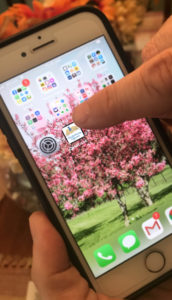Instructions for saving the ClarkeCountyLife.com launch icon to your mobile device:
On many mobile devices*, you can save a web application’s launch icon to the home-screen for quick, one-click, access.
Below is the process for saving the ClarkeCountyLife.com web app launch icon to your mobile device.
1 – ACCESS CLARKECOUNTYLIFE.COM:
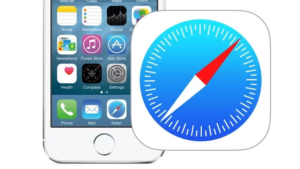 Through your mobile device, open your preferred web browser and type in or search for “ClarkeCountyLife.com.” When presented with the corresponding link to go to the web site, click to launch the site.
Through your mobile device, open your preferred web browser and type in or search for “ClarkeCountyLife.com.” When presented with the corresponding link to go to the web site, click to launch the site.
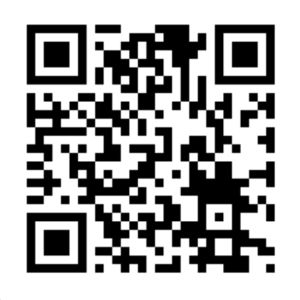 We have provided a printed INSTANT LAUNCH QR CODE that will open your default browser and launch the site as a convenient alternative. This QR code can be printed off and shared with friends to gain quick access to the portal.
We have provided a printed INSTANT LAUNCH QR CODE that will open your default browser and launch the site as a convenient alternative. This QR code can be printed off and shared with friends to gain quick access to the portal.
The portal can always be accessed by simply going to ClarkeCountyLife.com in any mobile browser.
2 – SAVE LAUNCH ICON TO HOME SCREEN:
![]() A) On many mobile devices, ClarkeCountyLife.com will automatically prompt you to download and save the web application launch icon to your home screen. As the site loads in your browser for the first time, the prompt will float down from the top containing instructions on how to save the launch icon to your home screen.
A) On many mobile devices, ClarkeCountyLife.com will automatically prompt you to download and save the web application launch icon to your home screen. As the site loads in your browser for the first time, the prompt will float down from the top containing instructions on how to save the launch icon to your home screen.
IF NOT…
![]() B) When you click on the “Share” icon at the bottom of your mobile device, you’ll be provided the option to save the launch icon to your home screen (see image to the left).
B) When you click on the “Share” icon at the bottom of your mobile device, you’ll be provided the option to save the launch icon to your home screen (see image to the left).
![]() C) You will then be prompted to approve the icon addition to your home-screen. Review the icon and the web address in the confirmation screen and if everything is correct, you simply click “Add” at the top right of your device to finish the installation.
C) You will then be prompted to approve the icon addition to your home-screen. Review the icon and the web address in the confirmation screen and if everything is correct, you simply click “Add” at the top right of your device to finish the installation.
![]() Once you’ve taken these steps to save the web-app launch icon to your desktop, rebooting your mobile device may be needed. In most cases the icon will automatically show on the home screen in the last position available in the device window. If you have numerous app icons on your mobile device, you may need to swipe right or left to find the ClarkeCountyLife.com launch icon. You can then move it and save it in a convenient location for future use.
Once you’ve taken these steps to save the web-app launch icon to your desktop, rebooting your mobile device may be needed. In most cases the icon will automatically show on the home screen in the last position available in the device window. If you have numerous app icons on your mobile device, you may need to swipe right or left to find the ClarkeCountyLife.com launch icon. You can then move it and save it in a convenient location for future use.
In the case your device and browser are not automatically prompted to save the ClarkeCountyLife.com web-app launch icon, the following links may help.
For Firefox Browsers on Android Devices
For Chrome Browsers on Android Devices
For Safari Browsers on iOS Devices
*Not all devices nor browsers have the same capabilities for saving the launch icon to the home-screen. Please check your user manual for further instructions.